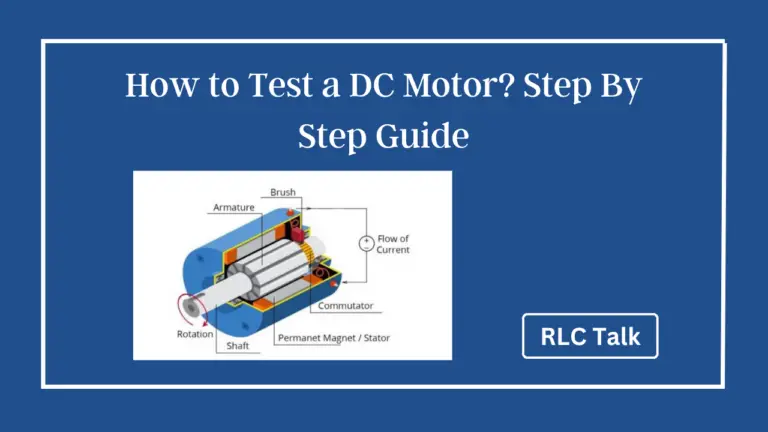Why Is My Vizio TV So Slow? Let’s Fix It
No one likes a lagging smart TV as it is a frustrating experience that ruins the moment of joy. Is your Vizio TV so slow and wondering what you can do in order to fix the issue? Thankfully, fixing a lagging Vizio smart TV isn’t the hardest and it is something any user can do without much expertise. Let’s get going and fix your slow Vizio TV in minutes!
Why Is My Vizio TV So Slow?
Before we explain the fixes for a lagging Vizio TV, let’s explore the culprits behind the scenes. This will first help you identify the problem that is hurting you and apply the most appropriate fix, which we will explain in the next section of the article.
- Slow Internet Connection: If your internet connection is slow, it will impact the smooth operation of your Vizio Smart TV. This can take place when you streaming content as well as using apps on the TV.
- Caching Issues: If your TV’s cache is overloaded, it will hinder the operation and you will complain that your VIizion TV is slow.
- Storage Issues: Your Vizio smart TV can become slow if you have installed a lot of apps on it. When the storage becomes full, the TV will not function to its fullest capacity.
- Outdated Software: Regardless of the device you have; be it a TV, PC, or mobile device, it should run using the latest firmware. This is another reason that could play a pivotal role when it comes to lagging Vizio televisions.
- Incorrect Gaming Settings: This is more related if you are a gamer. If you use your Vizio TV for gaming, it should be optimized for gaming by selecting appropriate settings. We will discuss this later.
- Server Issues: If the streaming services are having server issues, it could reflect on your end as well. This is something that is beyond your control.
- Incorrect Audio Settings: Issues with the selected audio settings can contribute to this issue. In addition, if you happen to use outdated or malfunctioning audio hardware, that too leads to audio delays or lip sync issues.
- Hardware Problems: Although this is not always the case, hardware issues can cause Vizio TV lags. If this sounds like your situation, you will have to opt for professional help to repair your TV.
How to Fix a Lagging Vizio Smart TV?
As you now know the possible reasons behind why your Vizio Smart TV is slow, let’s move on to the troubleshooting side of things. As we mentioned, these are not difficult to execute. So, let’s give them a shot!
Slow Internet Connection
In order to improve the internet speed that is causing your Vizio TV to run slow, the first thing you can do is place the router closer to your Vizio TV. Physical barriers around your house such as walls or other electronic devices have the potential to weaken the internet connection.
By keeping the router and the TV closer you are simply reducing the distance the Wi-Fi signal needs to travel, resulting in better internet connection. You can check whether this has helped by visiting Settings > Network Settings and inspecting the strength of your internet connection.
Another, simple yet effective method we suggest is using an ethernet cable to connect your router to the Vizio Smart TV instead of Wi-Fi. Ethernet cables are always a better choice for those who suffer from low internet connections.

Moreover, if your router supports 5 GHz, we recommend choosing it instead of 2.5 GHz. This can be beneficial if your router is connected to multiple devices that need an internet connection to function.
Additional Tips
- Ensure your router is placed in a central location and not blocked by obstacles to maximize coverage.
- Consider upgrading your router or using Wi-Fi extenders to improve coverage in areas far from the router.
Caching Issues
The cache is not bad, but an overloaded cache can cause your Vizio TV to run slowly. In the context of a Smart TV, it refers to temporary memory that your TV keeps to help load contents faster when you want to access them.
For example, when you use a streaming app like Netflix or Hulu, the TV may cache images, videos, and other content to reduce loading times when you revisit the app.
In order to delete the cache of your Vizio TV, please follow the below-mentioned process.
After pressing the Menu button > System / Settings > Reset / Admin > Clear Memory / Clear Cache.
This will clear the cache of your Vizio Smart TV. Depending on your TV model the exact wording of the menu options may vary slightly. Look for options related to clearing memory, cache, or temporary files.
Note that if you have not cleared the cache for a considerable period of time, after clearing the cache, you may notice that some apps loading slowly right after you clear the cache. This is perfectly normal and the lagging issue should go away as your TV starts to re-cache the data again.
In addition, we recommend clearing your Vizio TV’s cache once in a while to prevent caching issues from slowing down your TV.
Storage Issues
When a Vizio Smart TV’s storage is limited or nearing “FULL”, it means that there is not enough available space to store the necessary files for smooth operation. When this happens, the TV will use more than the usual time to respond to the remote’s commands.
If you notice apps are not working, or crashing on your Vizio TV or freezing, storage issues can be the main reason behind it. So, in order to uninstall unwanted apps and free the storage,
Press the Menu button on your Vizio remote to open the main menu > Settings > Apps > Select the App you want to delete > Uninstall > Confirm the action by pressing “OK” or “Yes.”
Once you remove the unwanted apps from your TV, you should restart it to check whether deleting apps has improved the speed of your Vizio smart TV. To restart your TV, simply click the power button to turn off it and turn on it after a few minutes by pressing the same button on your remote.
Outdated Software
As we mentioned, running a Vizio TV with outdated software is never good. Frequent updates are super important to keep your device updated and fix minor bugs. Further, applying new updates may give you new cool features as well.
So, how to update a Vizio Smart TV? Here is the process.
Press the “Menu” button to access the TV’s main menu > System / Settings > Check for Updates (or something similar) > Select the available update.
If there is a new update available, the TV will now install it. You can check the version of the software to verify whether you are running on the latest available software for your Vizio smart TV.
Incorrect Gaming Settings
Input lag in gaming refers to the delay between pressing a button on your controller and seeing the expected and executed action on the screen. To relish the gaming experience to the fullest without lags on Vizio Smart TV, you have to switch to “Game Mode” and optimize certain settings.
Visit Menu > Picture Settings > Game Mode / Low Latency Mode > Enable.
In addition, some picture settings, like motion smoothing or image processing, can introduce input lag. We recommend turning off any features that enhance image quality but may increase input lag, such as motion smoothing, noise reduction, or dynamic contrast.
Furthermore, using incorrect HDMI cables and ports can create input lags. So, consider that factor as well if you are experiencing lags while gaming on Vizio smart TVs.
Server Issues
Sometimes, the lag that you experience right now could be unique to one app or streaming service. So, try using a different streaming service to see if the lagging problem persists. This can help determine if the lag is specific to the app or service you’re using.
If the issue is with a certain app or streaming issue, there is hardly anything you can do about it. However, you can contact the service provider and inquire about the issue.
Also, you can update the problematic app, uninstall it, and reinstall it to see whether it helps.
Incorrect Audio Settings
If you are suffering from audio delay or lip sync on your Vizio TV, more often than not, you can fix it by adjusting the audio settings.
From the Menu > Audio Settings > Audio Delay / Lip Sync > adjust the delay until the audio syncs up with the video.
If you happen to use external audio devices such as speakers, make sure they are connected properly to the TV and configured correctly. There are certain audio devices that require their own delay settings to match the TV’s settings.
To determine whether the external audio devices are causing the issue, you can simply disconnect the external devices and use the TV’s built-in speakers.
Hardware Problems
Hardware issues on your Vizio Smart TV can be challenging to fix on your own and may require professional assistance. If your device is still under warranty, things will get easier for repairs and replacements.
In any case, if you think the issue is related to any hardware components, we recommend contacting the Vizio support team and informing them about the issue. They are the makers of the TV and will provide you with the necessary guidance to fix the issue.
We hope the above troubleshooting methods helped you resolve the issue. Let us know your idea in the comment section. Have a great day!
Related