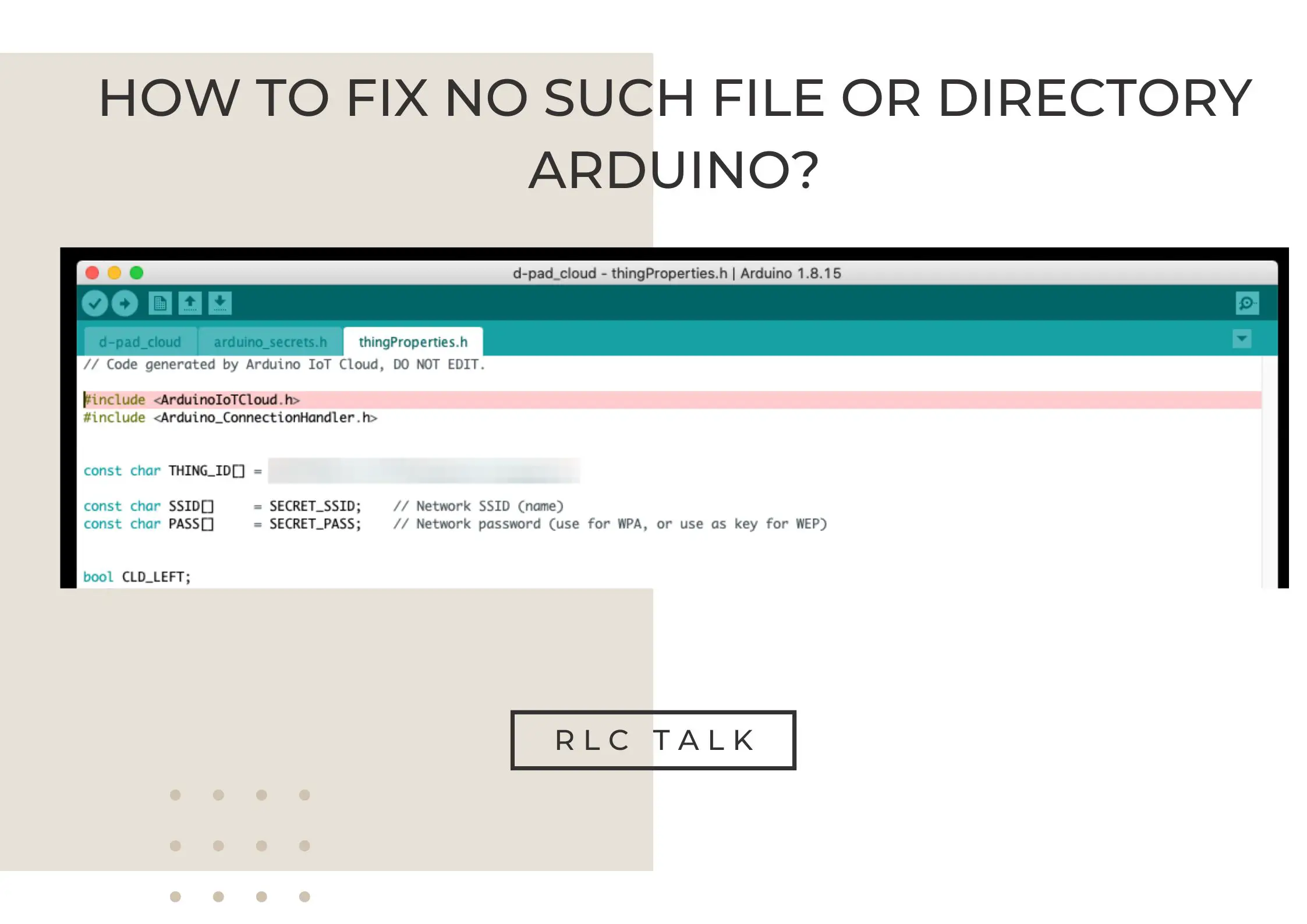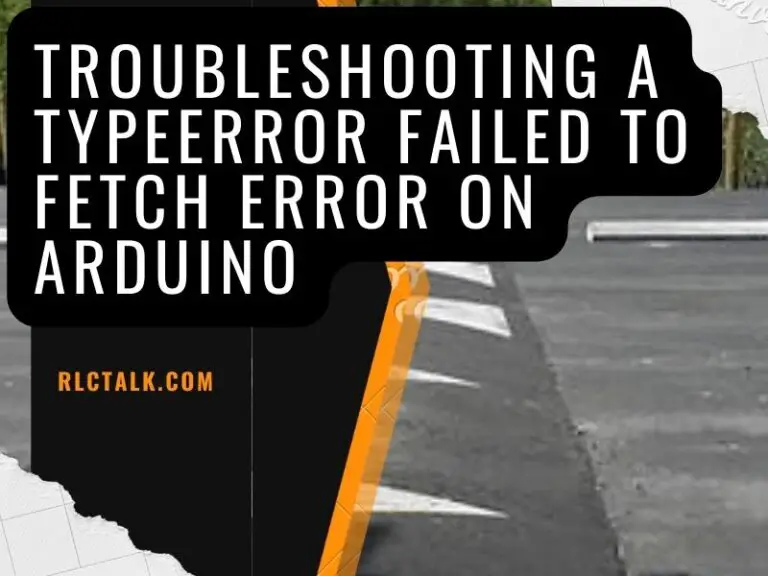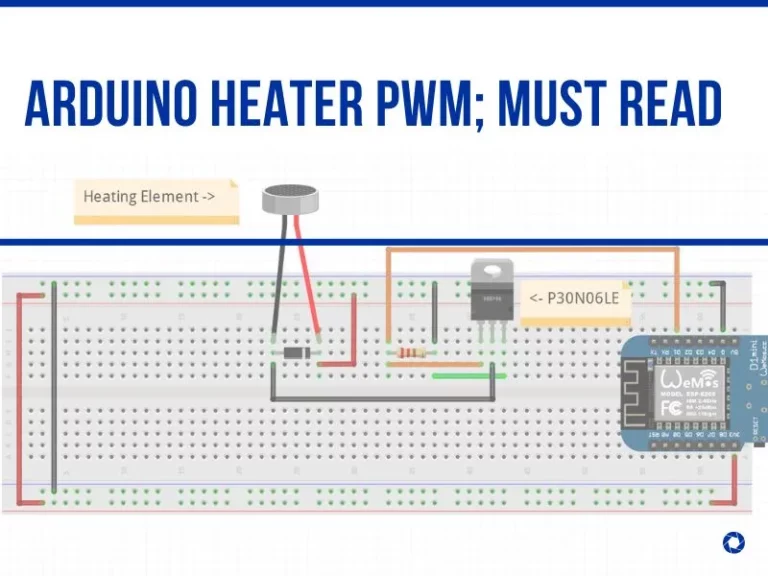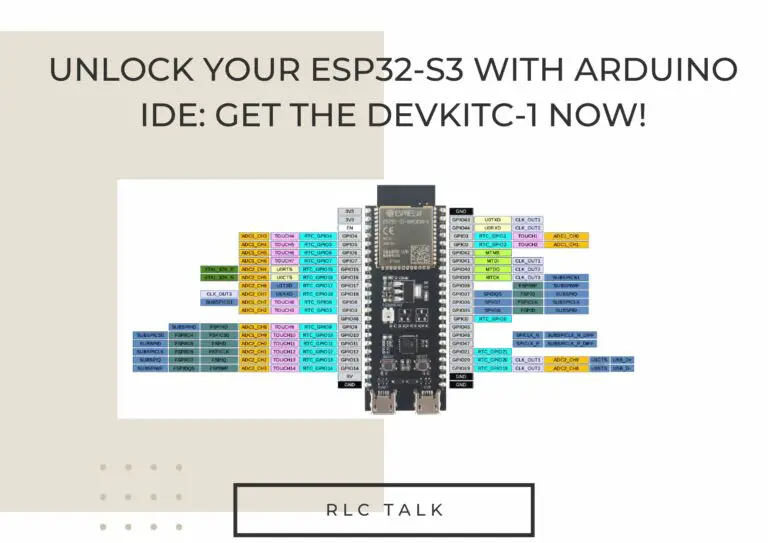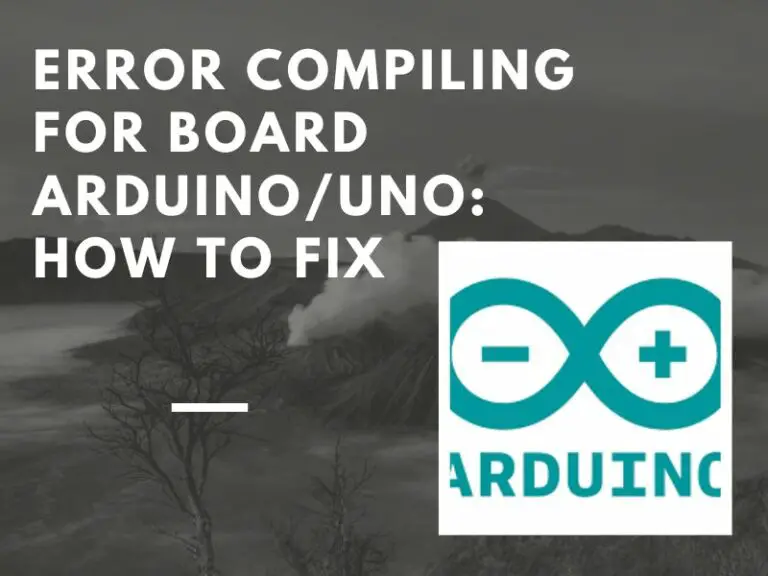How To Fix No Such File Or Directory Arduino?
When I downloaded a design from the IoT Cloud environment, I experienced the “No Such File or Directory” error. The Arduino IDE started to see it. After I clicked the Sketch Upload button, I saw a similar issue message, “ArduinoIoTCloud.h: No such file or directory”.
You are likely to overlook installing a library into your Arduino IDE if you experience such problems. Regrettably, Arduino doesn’t have guidelines that could benefit first-time users. You receive the “No such file or directory” warning if you don’t install a library. So in this article, we discuss how to fix no such file or directory Arduino and more.
How Do I Fix No Such File Or Directory In Arduino?
As can be guessed from the error’s name, it can occur if a file with the same name as one used by the Arduino code does not exist in the Arduino IDE’s installed directory. The libraries we utilize to connect various gadgets to Arduino boards are responsible for this issue. Each device’s library is searched when the required code is built using that library and the compiler checks in the installed directory of that library.
It shows the relevant error message of “no such file or directory” if it fails to identify the required File. When a device is interfaced with an Arduino board, the libraries notify the compiler about the tasks we want to carry out on that device.
Why Is My Computer Not Recognizing My Arduino?
- You’re using a poor USB cable – Your Arduino won’t appear if the USB cable you’re using to connect it to your computer can’t determine a proper connection. If it isn’t on, your USB cable may be broken, or your Arduino may be broken. Connecting your Arduino to a different USB chord can aid you in establishing that the problem is with your USB cable.
- A damaged USB port on your Computer – The port’s failure to directly connect to your Arduino accurately can be an issue. Purchase a new or secondhand computer as a solution.
- Your Arduino Drivers Are Outdated – Your Computer won’t recognize the Arduino board if the driver isn’t updated automatically. The Arduino is thus not detected by the computer. Click “update drivers” to fix this issue.
- A broken Arduino board – You can test it by uploading code to the Arduino. If it doesn’t function, your Arduino is certainly broken. It is not harmed that the green LED light turns on. Physical issues such as burns or cracks are additional signals that your Arduino is broken. Get another Arduino as a fix.
- You’re Using a fake Arduino board – Since they aren’t original, your computer won’t usually detect them. These boards aren’t authentic; thus, your computer is missing the original drivers that came with them.
- Fake serial to USB chip – Even though the chip placed on your Arduino board can appear genuine, it is not. Your computer could not detect it due to that chip.
- The Arduino IDE is set with the incorrect Arduino board – Another error new users can make is picking the incorrect type of board in the Arduino IDE or missing to verify that the board they picked is the right one. Since there are different varieties of Arduino, selecting a board in the IDE that is different from the one you have will stop your computer from identifying it. To fix it, select “Tools’‘ and then search for “Board: [name of the Arduino board].” You must be mindful of the sort of Arduino you have and check that it is suitable. Click on the board to choose the right option if it doesn’t match.
How Do I Fix The Error No Such File Or Directory?
We must add the correct library to properly build the code to fix the “no such file or directory” issue. The installation process is identical for all devices; the only difference is the search term put into the library manager’s search bar.
Step 1: To open the library manager of the Arduino IDE, click the library icon, which is located fourth in the menu that is visible to the left of the compiler.
Step 2: The listing of libraries will display once you enter the name of the device you use to connect with Arduino in the library manager.
Step 3: The tool is a keypad in this instance. You put “keypad” in the search field to find the sound library for the keypad.
Step 4: After locating the appropriate library, select the blue icon with “INSTALL” to begin the installation.
The output menu at the bottom will show when the library is established. The “no such file or directory” issue is eliminated after the code is properly compiled.
Easily Reset Your Servo Position with Arduino!
rlc talk
How To Add A File Directory In Arduino?
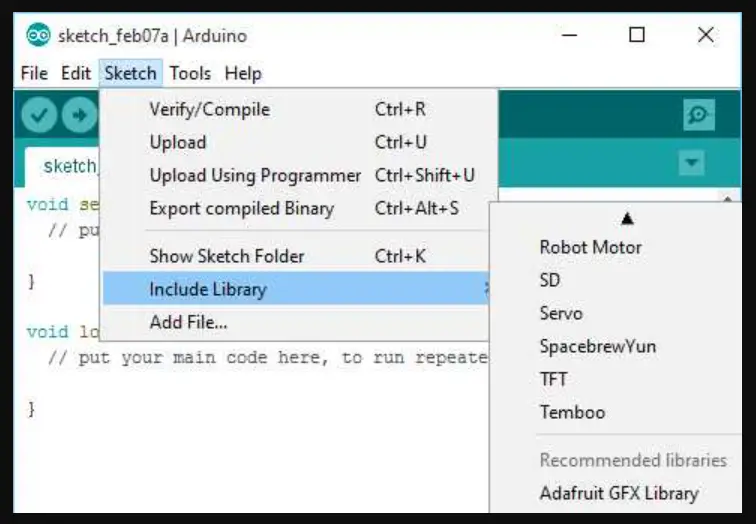
Create a new directory with the title of your library in the libraries directory to add your libraries. Your code should be placed in a C or C++ file, and your function and variable declarations should appear in a header file. Afterwards, it will appear in the Arduino IDE’s Sketch | Import Library menu.
How Do I Create A Directory File?
The keyboard shortcut Windows key + D allows this easy to accomplish. Right-click any blank space on the desktop. Select New, afterwards Folder, from the menu that shows up. Enter a name for your new Folder after it opens, then click Enter.
How To Fix No Such File Or Directory In C?
We must use the cd function to locate the right directory. However, you can use the methods below to use Windows Explorer to locate the right directory:
Step 1: First, locate the location of the File you need to use c to compile, and then hit shift and right-click. A navigation menu will be shown to you.
Step 2: Select “Open PowerShell window here,” and the PowerShell window opens in that directory.
Step 3: Enter gcc <filename.c>.
Step 4: Enter a.exe to run your compiled program. Your program will start after compiling.
How To Manually Install The Arduino Library?
In your sketchbook, copy it to the “libraries” Folder. First Open the Arduino IDE and click Sketch > Include Library. Confirm to see if the list includes the recently added library. Your sketchbook folder’s position can be discovered or altered by clicking File> Preferences > Sketchbook location.
How To Create A Directory In Arduino?
- Description – Make a directory on the SD card. Using SD.mkdir(“a/b/c”), for example, will build a, b, and c, along with any intermediary directories that don’t currently exist.
- Syntax – SD.mkdir(filename)
- Parameters – Filename: the title of the new directory to build, with forward- slashes dividing its sub-directories, /
- Returns- False if the directory creation failed, true if it did.
How Do I Create A Directory URL?
Step 1: Pick a platform for your website.
Step 2: A domain name and hosting package should be chosen.
Step 3: A website builder’s directory themes should be installed.
Step 4: Choose an option about how to earn profit from your website.
Step 5: Employ plugins to add more features.
How Do I Create A Directory In A Repository?
Step 1: Select Create new File.
Step 2: Type the required Folder’s name, and hit /.
Step 3: Type a sample file name. Text entry is necessary.
Step 4: Select Commit new File to build the Folder.
Why Arduino Port Greyed Out – How To Fix It
rlc talk
How Do I Fix The Arduino IDE Error?
- Check that the board is linked to your computer.
- Ensure that the right board is picked under Tools > Board.
- For detailed instructions, go to the Arduino IDE’s Select board and port section. From Tools > Port, choose the board. See whether your board does not show in the port menu if you didn’t locate the port.
- Ensure Tools > Port is set to the right port.
Why Is Arduino Uno Not Working?
The Arduino Uno could have issues connecting to Windows through a USB hub. First, check that your board is turned on (the green LED should be on) and connects to the computer. If nothing is visible in the “Tools > Serial Port” menu, try connecting the board to your computer and restarting the Arduino IDE.
Why Is Arduino IDE Not Opening?
Launch arduino_debug.exe from the Command Prompt if the Arduino IDE fails to launch on Windows (the startup window appears and then closes without displaying any error code or warning). The arduino_debug.exe File can be found in the Arduino installation folder, which by default is placed in C: Program Files (x86) Arduino.
How Do I Enable Arduino IDE?
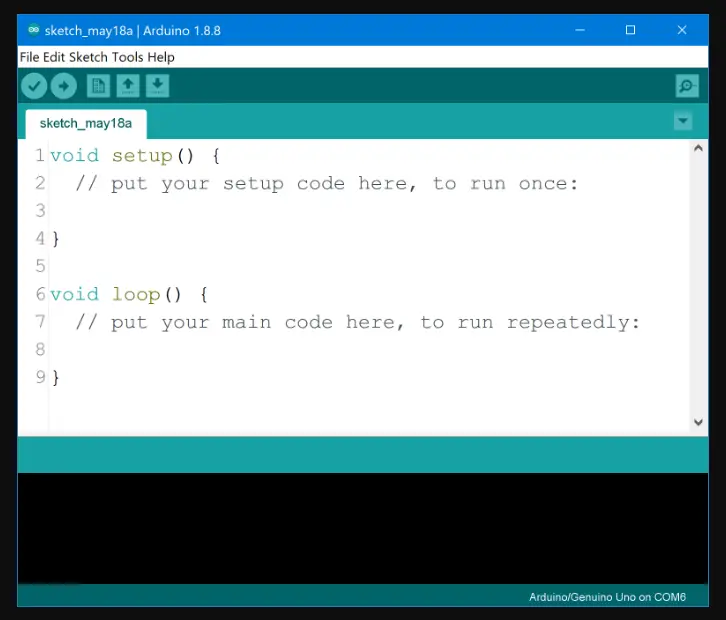
Click the Start Menu. Choose the Arduino IDE application in the list of programs and then use the right-click menu to choose More > Show file location. The Arduino IDE shortcut would be chosen, and a new File Explorer window would appear with a file containing shortcuts to all Start Menu programs.
The “No Such File or Directory” error in Arduino occurs when the compiler is unable to find a required file in the installed directory of the library used to connect the device to the Arduino board.
To fix the error, the appropriate library must be added to the Arduino IDE’s library manager. To add a library, open the library manager, search for the device’s library, and click the “INSTALL” button. If you need to add a file directory in Arduino, you can create a new directory in the libraries directory with the name of your library.
To fix the error in C, you can use the cd function to locate the correct directory and use Windows Explorer to open the PowerShell window in that directory. You can then compile the C file with GCC and run it with a.exe. To manually install the Arduino library, copy the library files to the sketchbook directory.