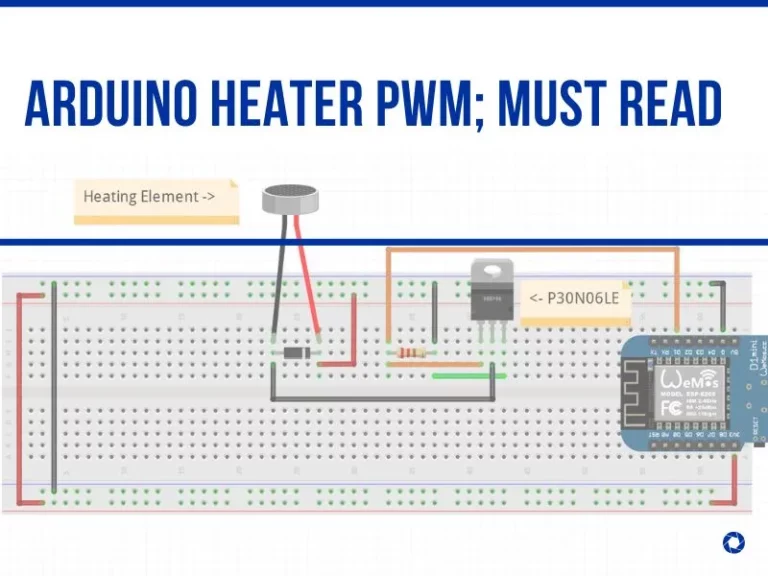Error Compiling For Board Arduino/Uno: How To Fix
When updating your game using the Arduino IDE, do you get errors when wanting to compile for the Arduino Uno board? The error message appears with the following brief message, according to users: when compiling for the Arduino Uno, there was an error. You are not alone in experiencing this mistake; numerous people have complained about it on many Arduino support forums.
Therefore, if you are having similar difficulties, don’t panic; you can discover the most effective fixes for Arduino Uno compile problems in this article. But before we move on to the fixes, discuss the reasons behind this compiling problem on the Arduino.
Why Does It Say Error Compiling For Arduino Uno?

The typical issues you could encounter when creating your Arduino sketch are presented here. The errors found when compiling the design are referred to as compiling errors. In the sections that follow, we suggest some usual solutions for these errors so that they can be prevented in the first place:
- Compilation error: expected ‘;’ before ‘} token.
- Compilation error: no FQBN provided.
- Compilation error: error: expected ‘}’ at the end of input.
- Compilation error: was not declared in this scope.
- Compilation error: no such file or directory.
- Compilation error: a function definition is not allowed here before ‘{‘token.
Error Compiling For Board Arduino Uno LCD Display
Many people have experienced this error, and it never has anything to do with the board selection in the IDE; instead, there is always a problem in the code. It could have been a poor or outdated library.
Error Compiling For Board Arduino Uno Exit Status 1
The compilation step for the drawing has failed and is unrelated to the upload process if an error notice with the text “Compilation error: exit status 1” displays. Check the earlier lines of the error output.
Error Compiling For Board Arduino Mega Or Mega 2560
The message “Error compiling for board Arduino Mega or Mega 2560.” suggests some kind of error in the code, but it does not explain the error’s specific source. To obtain more precise details, keep scrolling in the error window.
Error Compiling For Board Arduino Uno Mac
This easy method can be used to address the error “compiling for board Arduino Uno on Mac.”
- Tools > Board > Boards Manager > Arduino AVR Boards (click upon that) > Choose version 1.6.11 in the drop-down menu that states “Select Version”> Install.
- The “Close” button should be selected after the installation is finished.
You should return to Arduino AVR Boards 1.6.11 in order to correct the LTO stuff that is the cause of the issue. This was included in Arduino AVR Boards 1.6.12.
The System Cannot Find The File Specified. Error Compiling For Board Arduino Uno
When you attempt to compile a sketch after having the IDE open for a lengthy period of time with no compilation, this is what occurs. Try closing every window of the Arduino IDE before trying once more. That will remove the cache and, ideally, solve the issue.
Windows has already cleared off the temp folder. Thus the cached core that the IDE expects to see is no longer there (since the last time the IDE was restarted, it has compiled the core).
Troubleshooting a TypeError Failed to Fetch Error on Arduino
rlc talk
How Do I Fix A Compiling Error In Arduino?
Closely Inspect The Syntax Of The Programming Language
The errors Compilation error: expected ‘;’ before ‘}’ token, Compilation error: a function-definition is not allowed here before ‘{‘token, and Compilation error: error: expected ‘}’ at the end of input in the list above are the ones that are seen the most commonly when compiling Arduino code and this is so for the reasons mentioned below:
- Any statement without a semicolon at the conclusion.
- Without a bracket at the beginning or conclusion of the loop and statement.
These mistakes can be addressed by always writing between the end and the start brackets from the start while writing any loop. Additionally, keep a close eye out for any code lines that are highlighted in red while you write it in the Arduino IDE, and if you find anything, fix them before compiling.
Specify The Variables You Want To Use In Your Arduino Code
The wrong usage of variables in the code by forgetting to specify data types results in an error Compilation error: was not declared in this scope in the list above, which is yet another difficulty that frequently occurs when compiling Arduino code. There are two causes of this kind of error, which are as follows:
- Using local variables in any function.
- Creating a function with random variables.
The global variables are specified outside the setup and loop methods and can be used from any point in the Arduino sketch. While the variables defined in the setup or loop areas are considered to be local variables because they are only visible within those specific functions, they are also referred to as respective variables. One should always get into the practice of defining the variable at the beginning of the program to decrease the chances that similar errors will occur.
Prior To Compiling The Arduino Code, Install The Required Libraries

The majority of the time, a library for that device is needed to connect a device or sensor to an Arduino in order to have the Arduino controller detect it. The error Compilation error: no such file or directory is seen during code compiling if a library is lacking from the Arduino sketch, and it occurs for one of the following reasons:
- The compiler fails to identify the necessary library for the connected device.
Downloading the necessary library using the Arduino IDE’s library manager is the initial step in resolving this error. The header file name of the specific library installed in the Arduino IDE shall match what is stated in the Arduino code for that library.
The Arduino code must be compiled before choosing the board
The compilation error: no FQBN provided may appear regularly when compiling Arduino code, showing that you must choose the board for which you are attempting to compile the code. By picking the board from the menu at the top of the Arduino IDE, you can choose the appropriate board: As soon as another menu displays, you need to select the board you’re currently using from it by entering its name into the search bar and then pressing OK.
Every time we create a project using Arduino, we must remember to keep a list of tasks to follow in order to prevent errors when compiling the Arduino code. Performing this task for beginners would prevent the difficulty put on by errors. The programmers’ errors that they made when compiling the sketches have been described, together with ways to avoid making them in the first place. LCD Displaying Black Boxes Instead Of Text | Arduino Troubleshoot